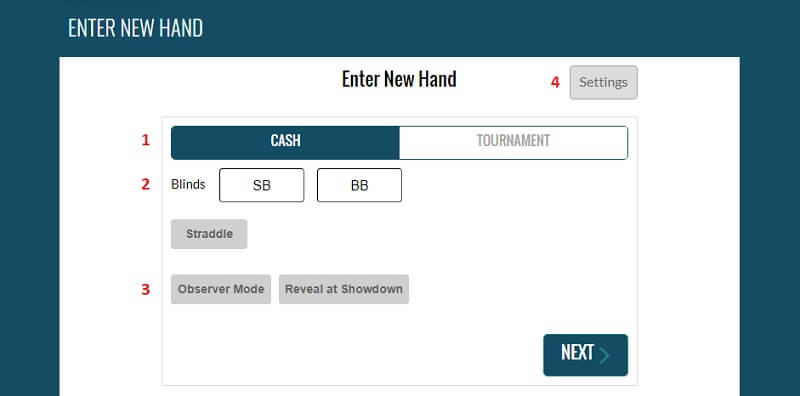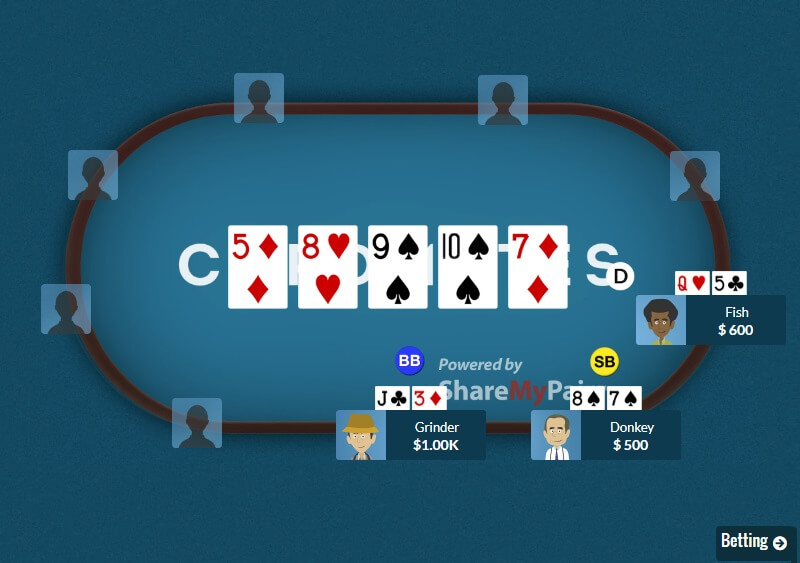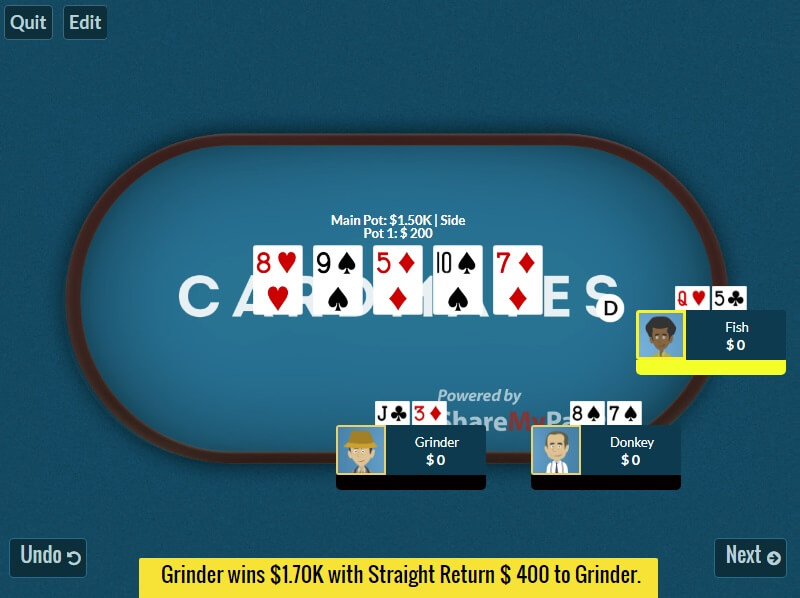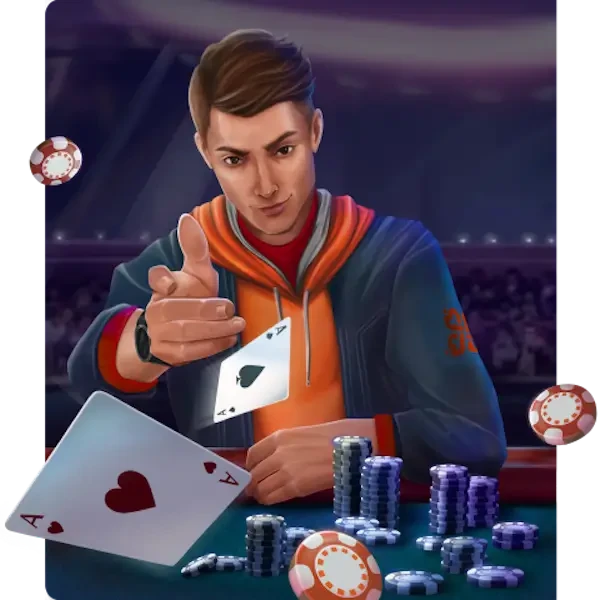ShareMyPair review
ShareMyPair is a resource with which you can share the hands you have played not only in online but also in the live tournaments, cash-games and the home games. You should just enter the initial data and the program will turn your hand into a short video and you can illustrate dramatically your play.
ShareMyPair professional team consist of the multiple champions, such as Phil Hellmuth and Greg Raymer, the famous Russian players Mikhail "Mikleler" Semin and Anatoly "Nl_Profit" Filatov, American professionals Jonathan Little, Jeff Gross, Alex Fitzgerald, Matt Affleck, Alec Torelli and others.
Since the moment ShareMyPair was founded and launched in 2013, more than 1 950 000 people have visited this resource. Not less than 38 000 hands were published there which have collected in total more than 4,2 million views.
You can easily submit the poker video clips that were created at ShareMyPair to Twitter, Facebook, Instagram and Snapchat, and also send them by e-mail or in the text messages.
How does it work?
- Register at site www.ShareMyPair.com or download ShareMyPair app to your mobile device.
- Create the hand by selecting the players at the table, putting the blinds and stacks and also indicate all known cards.
- Save the hand, and if you wish, you can share it with your friends through the social networks, personal e-mails or by sending them a link.
Also you will find the other players’ hands including many famous professionals at ShareMyPair. The hands that were published by the popular players can be found in a separate tab “Card Sharks”.
How to create the hand at ShareMyPair
You can create the hand both in the mobile app and at ShareMyPair site. For this it is necessary:
- Click “Enter New Hand” at the top of website panel or “Plus” in the top right corner of the app.
- Select the game where the hand has been played: cash or the tournament (1).
- Indicate the size of a small blind and the big blind (SB - Small Blind, BB – Big Blind) (2). You can also indicate the straddle size in the cash-game, and it is necessary to indicate an ante and the players’ number at the table in the tournament.
- If it is necessary, you can use the button “Observer Mode” if you want to publish the hand where you were not involved and the button “Reveal at Showdown” in order the cards to be opened at a showdown rather than instantly (3). In additional settings you can choose the 4-colored deck, turn on the hints and change the currency (4).
![]()
- Select your seat at the table (if you are involved in the hand, if no – see the point 4).
- Indicate the dealer (the player’s position in front of the blinds), just clicking a certain seat at the table. The button “dealer” can be replaced. In order to do this you should press the left mouse button at the button “dealer” (in a way it will be zoomed) and then place it at the necessary table place.
- Add the players on the table by clicking the seats at the table. In order to delete the player you should click on his logotype.
- Indicate the players’ stacks and cards at the table. In order to do it you should click on the player’s cards or nickname. A new tab will be opened in front of you where you can choose the known cards (your cards and the opponents’ ones), name the player (or choose his playing style) and indicate the stack size.
- Point out the flop, turn and river (or the cards that are known).
- When all the players have their cards and stacks and also the board cards are indicated, then you should click on “Betting”.
![]()
- In the next tab you should show how the game was carried out by indicating the players’ bets in the right order. If you made a mistake at a certain moment, you can cancel the action by pressing the button “Undo”.
If you saw the mistake in the cards or stacks, you can use the button “Edit” in the upper left corner in order to return to the previous tab. In order to exit from the editor you should click on “Quit”. - After finishing you will see the inscription with the hands results at the bottom. Click on “Next” in order to publish the hand.
![]()
- In the appeared pop-up you should write the comment on the hand (the program offers to write “Watch hand I played” by default). Leave the check mark (it is noted automatically) or uncheck in box “Make Post Public”. Click on the “Finish”.
After this process you will be offered to share your hand in Twitter, Facebook, e-mail or copy the code for placing the video clip on the site.
You can make the publication a private one in any moment (“Make Post Private”), edit the hand (“Edit”) or share it with the others.

In spite of the fact that many ShareMyPair players choose the option to create and share theirs animated hands with friends and the users, but still some players prefer to use Private Mode in order to create an unlimited quantity of your own animated poker hands for the further analysis and breakdown.
ShareMyPair mobile version
You can install ShareMyPair app on your smartphones or tablets. The program operates in the same way as on the site (and sometimes it is even more convenient).

ShareMyPair free app is available in iTunes App Store (for the Apple-devices on IOS) and in GooglePlay (on Android). More than 25 500 users have already installed it.
Cardmates table at ShareMyPair
Cardmates has been cooperating with ShareMyPair since 2017. Our site’s readers and subscribers can use the table with the Cardmates logo instead of a standard ShareMyPair felt. In order to do it you should:
- Enter ShareMyPair app. Open the menu on the left. Move to the groups’ settings: Settings > Group > and select Cardmates in the list.
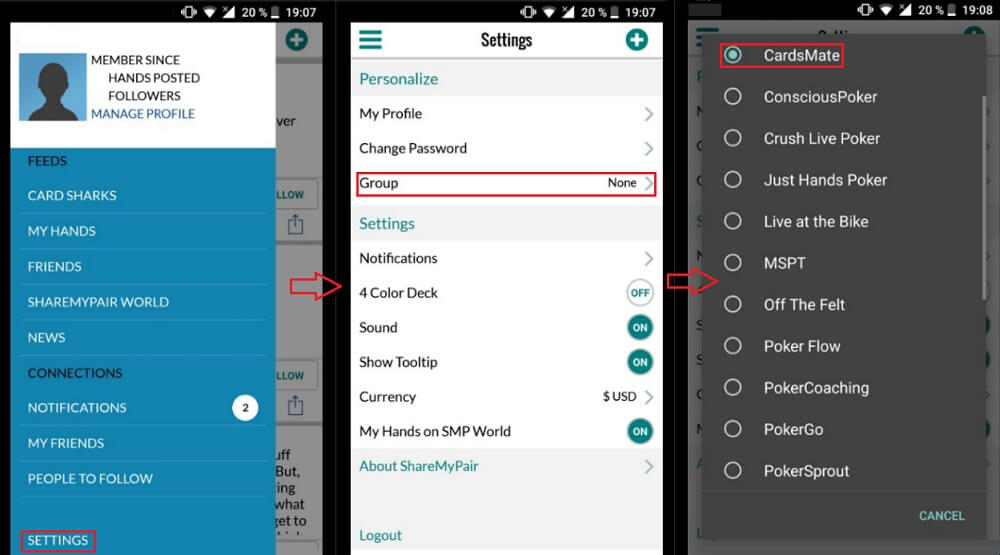
You can set the table with a Cardmates logo only in the mobile app, but after it you can publish your hands both from the smartphone and/or the tablet and on the computer through the site.
ShareMyPair is the fastest way to show the played hand or the hand you have seen in a manner that the person will see it as if in reality.
Register at site www.ShareMyPair.com or download ShareMyPair app to your mobile device.
Create the hand by selecting the players at the table, putting the blinds and stacks and also indicate all known cards.
Save the hand, and if you wish, you can share it with your friends through the social networks, personal e-mails or by sending them a link.
Click “Enter New Hand” at the top of website panel or “Plus” in the top right corner of the app.
Select the game where the hand has been played: cash or the tournament (1).
Indicate the size of a small blind and the big blind (SB - Small Blind, BB – Big Blind) (2). You can also indicate the straddle size in the cash-game, and it is necessary to indicate an ante and the players’ number at the table in the tournament.
If it is necessary, you can use the button “Observer Mode” if you want to publish the hand where you were not involved and the button “Reveal at Showdown” in order the cards to be opened at a showdown rather than instantly (3). In additional settings you can choose the 4-colored deck, turn on the hints and change the currency (4).